Is your iPhone 6 displaying a dark screen while the phone is still functioning? This indicates a backlight failure, a common issue in older iPhone models. As a repair technician, you’ll need to diagnose whether the problem lies in the display assembly, flex cables, or motherboard circuitry.
This 100% original, guide provides a step-by-step repair process for iPhone 6 backlight issues, including voltage testing methods and board-level solutions.
Table of Contents
🔍 Common Causes of iPhone 6 Backlight Failure
- Backlight IC (U1502) Failure
- The most common culprit, located near the dock connector
- Controls voltage regulation to the display backlight
- Damaged Display Flex Cable
- Loose connection or physical damage to the LCD connector
- Faulty Backlight Filter (FL2024)
- Often burns out due to power surges
- LCD Assembly Issues
- Defective backlight circuit in aftermarket screens
- Water Damage
- Corrosion in backlight circuitry
🛠️ Step-by-Step Repair Guide
Step 1: Basic Diagnosis
- Force restart (Hold Home + Power for 10 seconds)
- Test with known-good display to isolate the issue
Step 2: Display Connection Check
- Remove the two Pentalobe screws near the charging port
- Use a suction cup to lift the display
- Inspect the LCD connector for corrosion or bent pins
- Reconnect the display firmly and test
📌 Pro Tip: If backlight works intermittently when flexing the cable, replace the display assembly.
Step 3: Backlight Voltage Test
(Refer to motherboard image below for component locations)
- Set multimeter to DC voltage (20V range)
- Power on the device and probe:
- PP_LCM_BL_ANODE (Pin 1 on display connector) – Should read 15-20V
- PP_LCM_BL_CATHODE (Ground reference)
🔹 Expected Results:
- 0V: Backlight IC or circuit failure
- Low voltage (<10V): Faulty filter or IC
- Normal voltage but no backlight: Bad LCD assembly
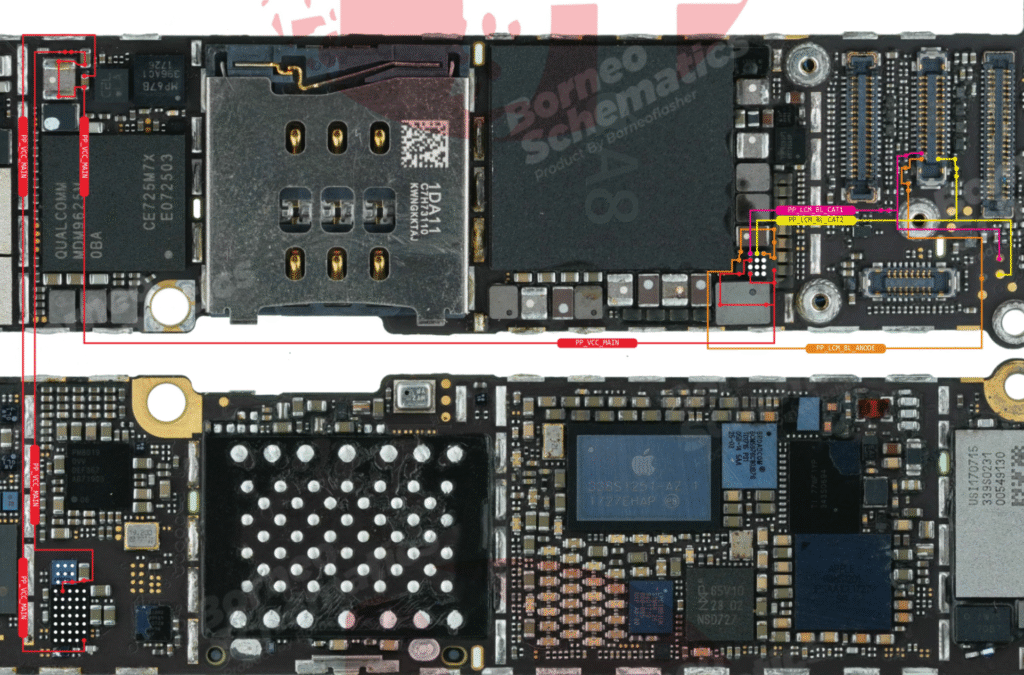
Step 4: Board-Level Repair
If voltage is missing:
- Check Backlight Filter (FL2024)
- Test continuity (should be 0Ω)
- Replace if open circuit
- Inspect Backlight IC (U1502)
- Check for physical damage or burnt marks
- Test diode mode readings on surrounding capacitors
- Replace Components if Needed
- Requires microsoldering skills
- Use quality replacement parts
⚠ Warning: Improper IC replacement can cause further damage. Refer to schematics for exact values.
💡 Prevention & Pro Tips
✔ Always disconnect the battery before working on the board
✔ Use ESD-safe tools to prevent static damage
✔ Avoid cheap replacement displays – they often have backlight issues
✔ Clean any corrosion with 99% isopropyl alcohol
📢 Need More Help?
Stuck at any step? Comment below with:
- Your multimeter readings
- Photos of the affected area
- Symptoms before failure
We’ll help diagnose your specific case!
Final Verdict
Most iPhone 6 backlight issues stem from:
- Failed backlight IC (60% cases)
- Burned filter (25% cases)
- Display assembly faults (15% cases)
Use this guide with the motherboard reference image for accurate repairs. Bookmark for future reference!
Happy Repairing! 🛠️